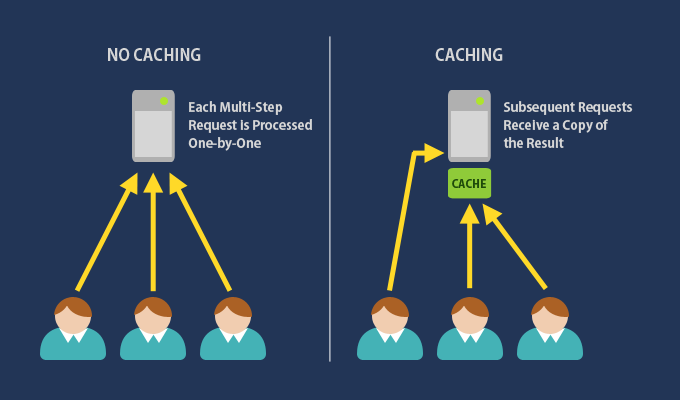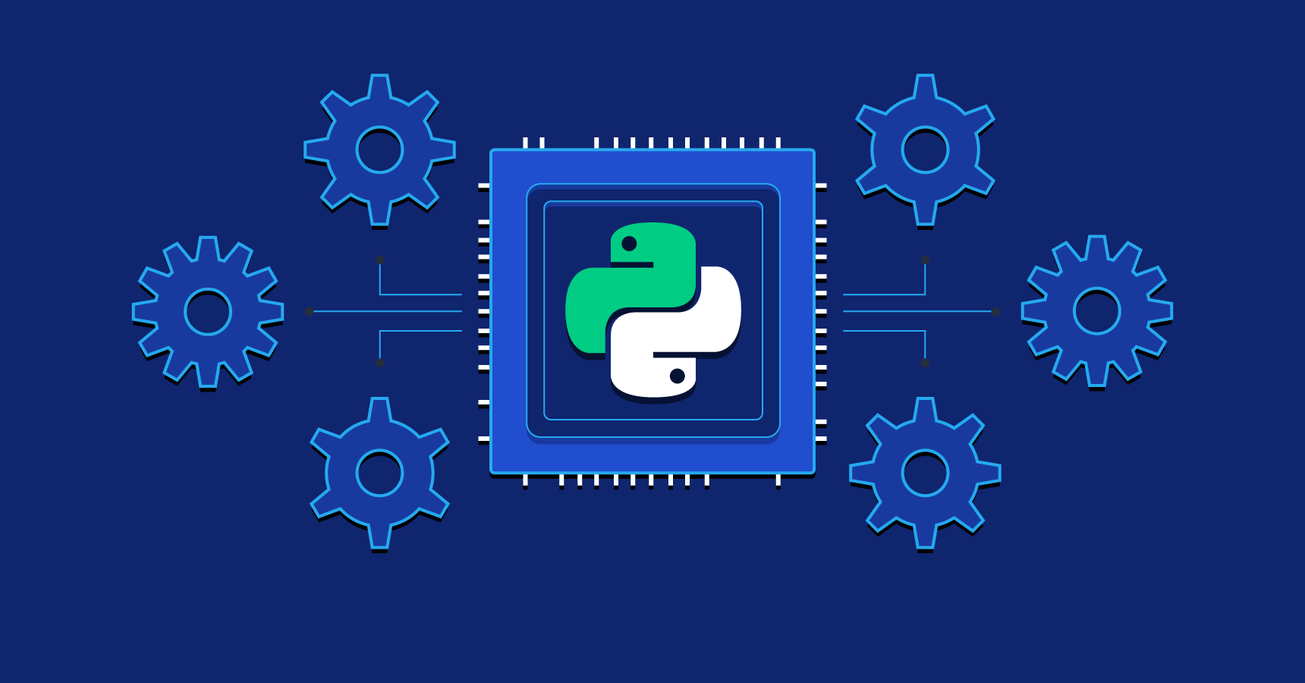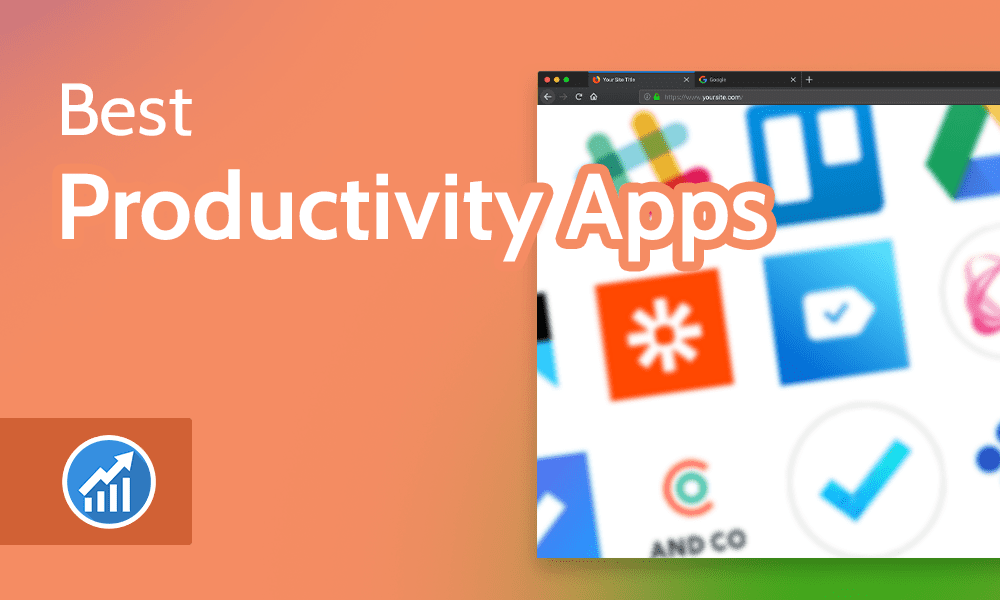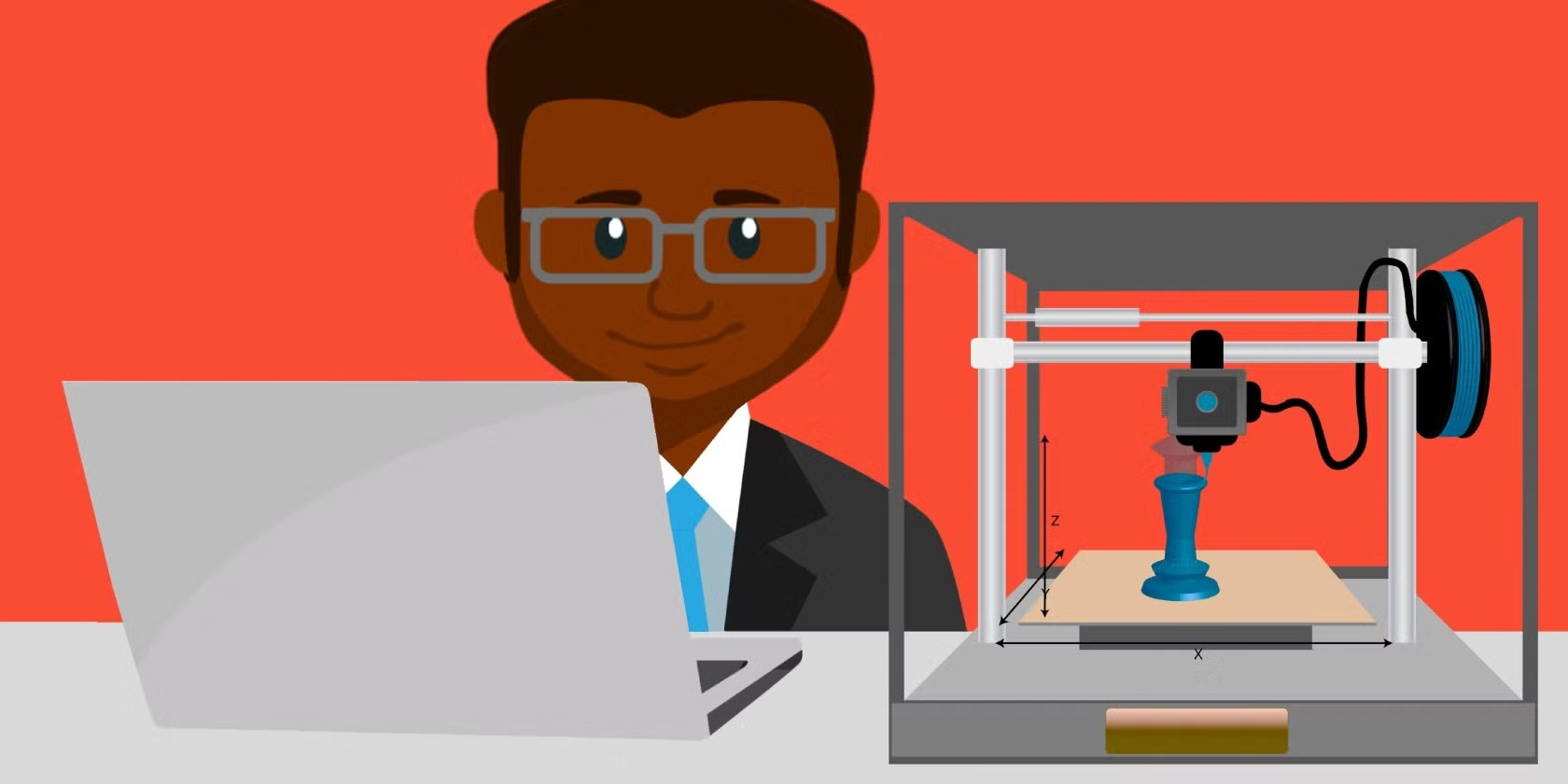A data backup strategy for multiple devices should ensure that data is secure, easily recoverable, and consistently up to date across all devices. Here are key elements to consider when designing an effective strategy:
1. Determine What to Back Up
- Critical Files: Identify important documents, photos, videos, and other files across all devices (e.g., laptops, tablets, smartphones).
- System Images: Consider full system backups, which create snapshots of your entire device, making it easy to recover the entire system in case of hardware failure.
2. Backup Methods
- Local Backup:
- Use external storage devices (e.g., external hard drives, USB drives, or NAS) to back up data from each device.
- Ensure regular backups by scheduling them automatically, especially for devices like laptops and desktops.
- Cloud Backup:
- Utilize cloud storage services (e.g., Google Drive, Microsoft OneDrive, Dropbox) to back up files. These services are great for ensuring data is accessible across devices.
- For larger backups or enterprise-level needs, use dedicated cloud backup providers (e.g., Backblaze, Carbonite).
- Network Attached Storage (NAS):
- Set up a NAS at home or office to store data centrally. This is particularly useful for multiple devices that need access to common data, such as multimedia files.
- Many NAS systems offer built-in backup software and can sync with cloud services for redundancy.
3. Backup Frequency
- Real-Time Backup: Use cloud services with auto-sync capabilities to keep important documents continuously backed up.
- Daily/Weekly Backup: For system images or larger data sets, schedule backups at regular intervals (daily or weekly).
- Differential/Incremental Backups: Instead of backing up everything each time, these approaches only back up files that have changed since the last backup, saving time and storage.
4. 3-2-1 Backup Rule
- 3 Copies of Your Data: Keep at least three copies of your data—one primary and two backups.
- 2 Different Storage Types: Store copies on two different media (e.g., an external hard drive and the cloud).
- 1 Off-Site Copy: Keep one copy off-site (e.g., in the cloud) to protect against physical damage or theft.
5. Centralized Backup Management
- Use software that supports centralized backup management (e.g., Acronis, Veeam) to manage backups across multiple devices from a single interface.
- Automate backup tasks and receive alerts for backup failures, ensuring all devices are consistently protected.
6. Version Control
- Ensure that the backup solution maintains file versions so you can restore previous versions of files in case of accidental modification or deletion.
7. Encryption and Security
- Encrypt backups, especially those stored on cloud services, to protect sensitive data from unauthorized access.
- Use strong passwords and, if possible, enable two-factor authentication (2FA) for cloud services.
8. Test Backups Regularly
- Regularly test your backups to ensure they are working properly and that data can be restored without issues.
- Simulate a recovery process to verify that files are not corrupted and are recoverable.
9. Mobile Devices
- Cloud Sync for Smartphones: Use built-in features like Google Photos, iCloud, or third-party apps to back up photos, contacts, and other data.
- Device-Specific Backup Software: Use backup apps like Samsung Smart Switch or iTunes for additional local backups.
Example Strategy:
- PC and Laptop: Daily cloud backup using Google Drive and weekly full system backup to an external hard drive.
- Smartphone: Use Google One for continuous backup and sync for contacts, photos, and app data.
- Tablet: Sync critical files to a shared folder on a NAS, which is backed up to the cloud weekly.
Having a multi-layered backup approach ensures resilience in the event of hardware failure, accidental deletion, or security threats. The key is to balance ease of access, automation, and security for reliable data protection.