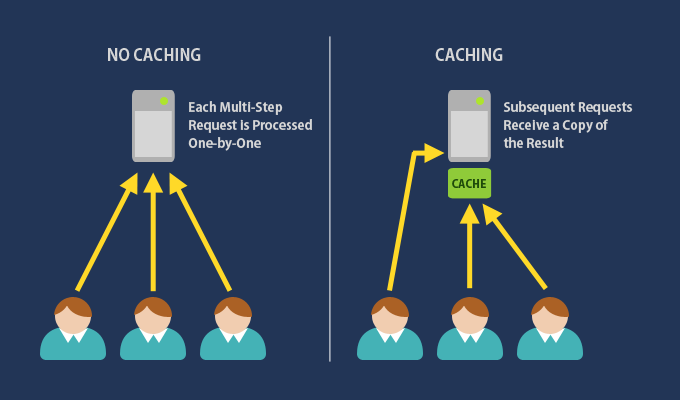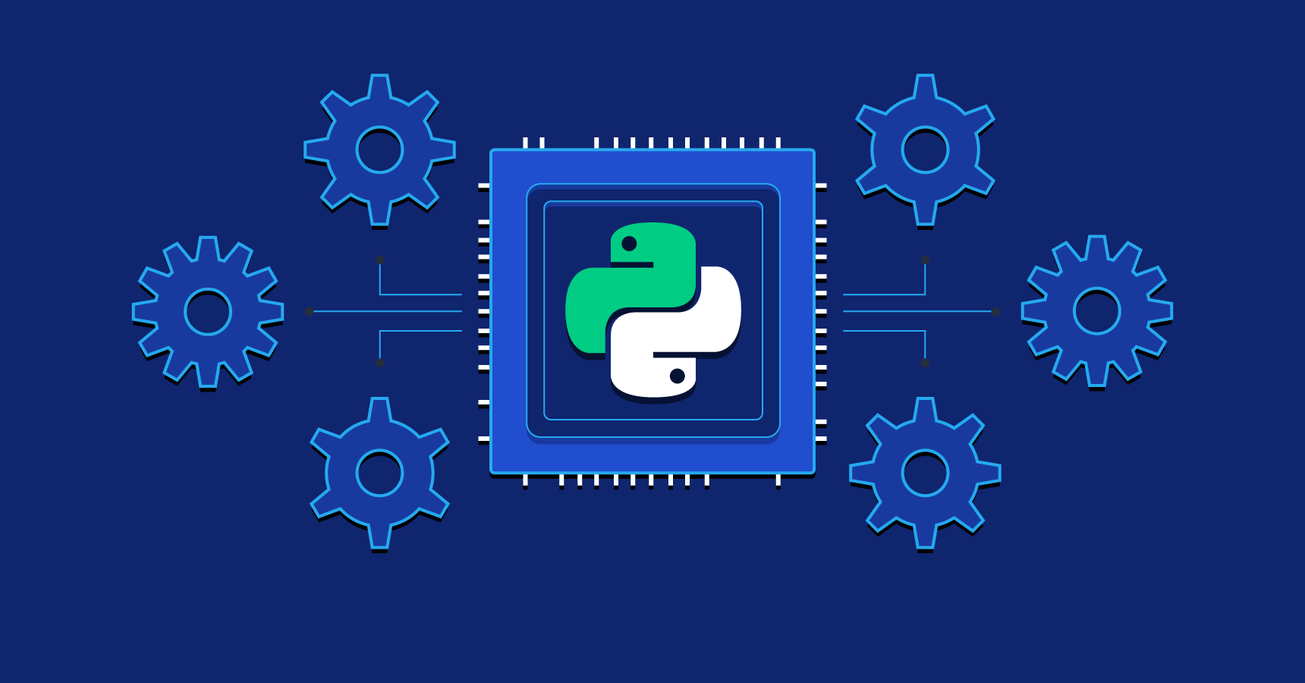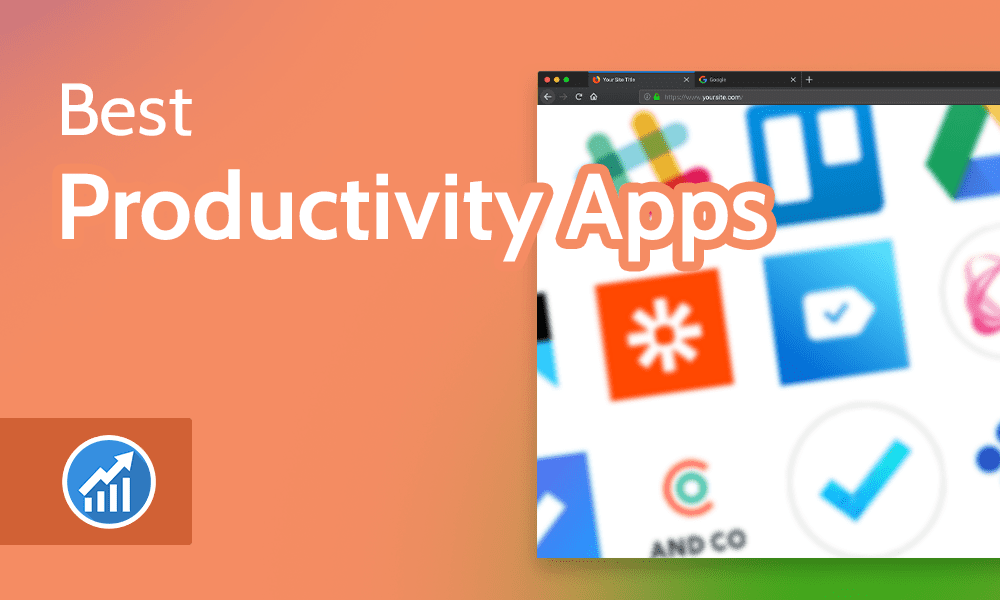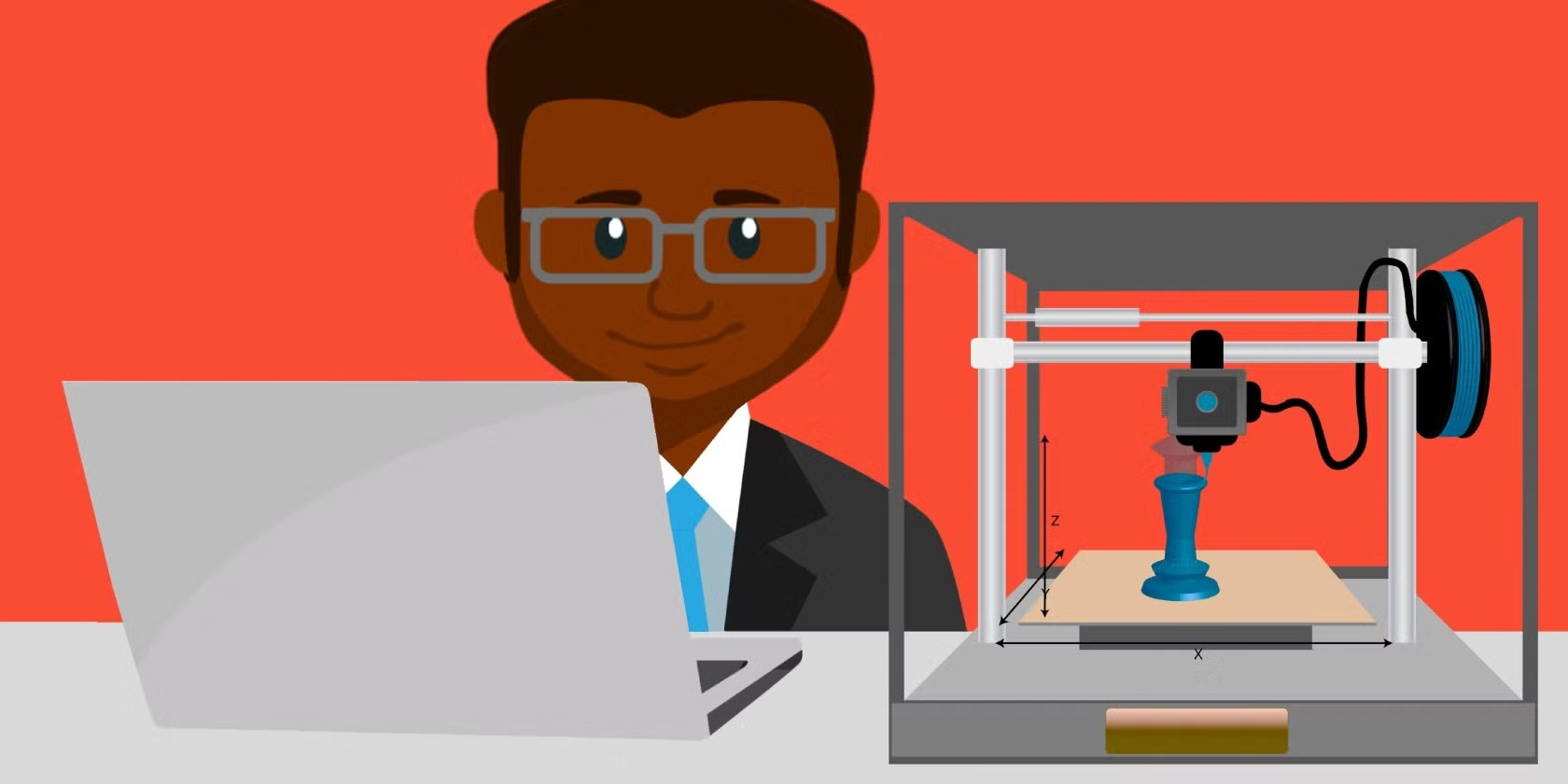Motherboards can experience a variety of problems, ranging from minor issues to complete failure. You might be better off just buying a new one, but here are some of the most common motherboard problems and potential solutions:
1. Power Issues
- No Power or System Won’t Turn On:
- Cause: Could be a problem with the power supply, power connections, or motherboard circuitry.
- Solution: Ensure that the 24-pin ATX and 4/8-pin CPU power connectors are properly connected. Test the power supply with a multimeter or replace it to confirm it’s not faulty.
2. Failure to POST (Power-On Self-Test)
- Cause: Failure to POST could indicate issues with CPU, RAM, GPU, or other connected components.
- Solution:
- Listen for beep codes from the motherboard speaker, which can help indicate the problem.
- Reseat components such as RAM, CPU, and GPU.
- Disconnect non-essential peripherals to troubleshoot which component is causing the issue.
3. BIOS/UEFI Errors
- Corrupt BIOS:
- Cause: A failed BIOS update or power loss during an update can corrupt the BIOS, rendering the system unbootable.
- Solution: Attempt to reflash the BIOS using a USB stick if your motherboard supports BIOS recovery. Some motherboards also have dual BIOS, allowing you to switch to a backup.
- Incorrect Settings:
- Cause: Incorrect overclocking or configuration settings can cause instability.
- Solution: Clear the CMOS to reset BIOS/UEFI to its default settings.
4. Physical Damage
- Burn Marks or Broken Traces:
- Cause: Power surges or poor handling can damage motherboard traces or cause burns.
- Solution: Inspect the motherboard for visible signs of damage like burn marks, bulging capacitors, or broken traces. If present, the motherboard will likely need to be replaced.
5. USB Ports Not Working
- Cause: Faulty USB headers, damaged ports, or BIOS settings may prevent USB devices from functioning.
- Solution:
- Inspect USB Ports: Look for physical damage to the USB ports or pins.
- Enable USB Support in BIOS: Ensure USB Legacy Support is enabled in the BIOS.
- Update Drivers: Update the USB drivers via the operating system.
6. Peripheral and Device Detection Issues
- Cause: Motherboard may not detect connected peripherals like RAM, GPUs, or drives due to faulty components or poor connections.
- Solution:
- Reseat the Components: Remove and reseat components to ensure proper connections.
- Check Compatibility: Verify that the RAM and CPU are compatible with the motherboard model.
- Update to the latest BIOS version for compatibility with newer hardware.
7. Overheating
- Cause: Inadequate cooling or a failure in the motherboard’s power regulation circuits can lead to overheating.
- Solution:
- Ensure all fans are working properly, especially the CPU cooler and case fans.
- Check that thermal paste is correctly applied to the CPU.
- Inspect the VRM (Voltage Regulator Module) area on the motherboard to ensure there’s adequate cooling.
8. Faulty Capacitors
- Cause: Electrolytic capacitors on motherboards can sometimes fail, leading to stability issues.
- Solution:
- Visual Inspection: Check for bulging or leaking capacitors. Faulty capacitors can sometimes be replaced by a skilled technician, but generally, the motherboard should be replaced.
9. Random Crashes or Freezes
- Cause: Could be due to faulty power delivery, incompatible RAM, or a failing component on the motherboard.
- Solution:
- Run memory tests (e.g., MemTest86) to rule out RAM issues.
- Monitor power supply voltages to ensure stable power delivery.
- Use a known good PSU to see if the issue persists.
10. Audio Problems
- Cause: Faulty onboard audio chip or incorrect audio driver settings can lead to no sound or poor sound quality.
- Solution:
- Check if audio is enabled in BIOS/UEFI.
- Update or reinstall the audio drivers.
- Connect the front panel audio to the correct header and ensure settings are correct.
11. Expansion Slots Not Working
- Cause: PCIe slots or other expansion slots may fail due to physical damage or a BIOS setting.
- Solution:
- Inspect the slots for physical damage and ensure any inserted cards are properly seated.
- Test with a different compatible card to verify if the slot is working.
- Update BIOS to ensure it’s not a compatibility issue.
12. CMOS Battery Failure
- Cause: A dead CMOS battery can lead to loss of BIOS settings, including system time and configuration data.
- Solution:
- Replace the CMOS battery with a new one, usually a CR2032 coin battery.
- Reconfigure BIOS settings after replacing the battery.
13. Short Circuits
- Cause: Improper installation or loose screws could lead to the motherboard making contact with the case, causing a short circuit.
- Solution:
- Ensure the motherboard is mounted with the correct standoffs, and no part of the motherboard is touching the metal case.
- Check for loose screws or wires that could create a short circuit.
14. No Network Connection
- Cause: Problems with the onboard NIC (Network Interface Card) can prevent a wired network connection.
- Solution:
- Ensure the Ethernet cable is functioning and properly connected.
- Update the network drivers or try using an add-in network card if the onboard NIC is faulty.
- Enable the network controller in BIOS if it’s disabled.
15. System Won’t Shut Down or Restart Properly
- Cause: This could be related to incorrect power management settings or faulty connections.
- Solution:
- Check power management settings in BIOS/UEFI.
- Ensure all power-related cables are properly connected, including the power button connectors on the motherboard.
If you’re dealing with a problematic motherboard, methodically troubleshooting each of these areas will help you identify the root cause and determine whether the motherboard needs repair, replacement, or if it’s an issue with an associated component.