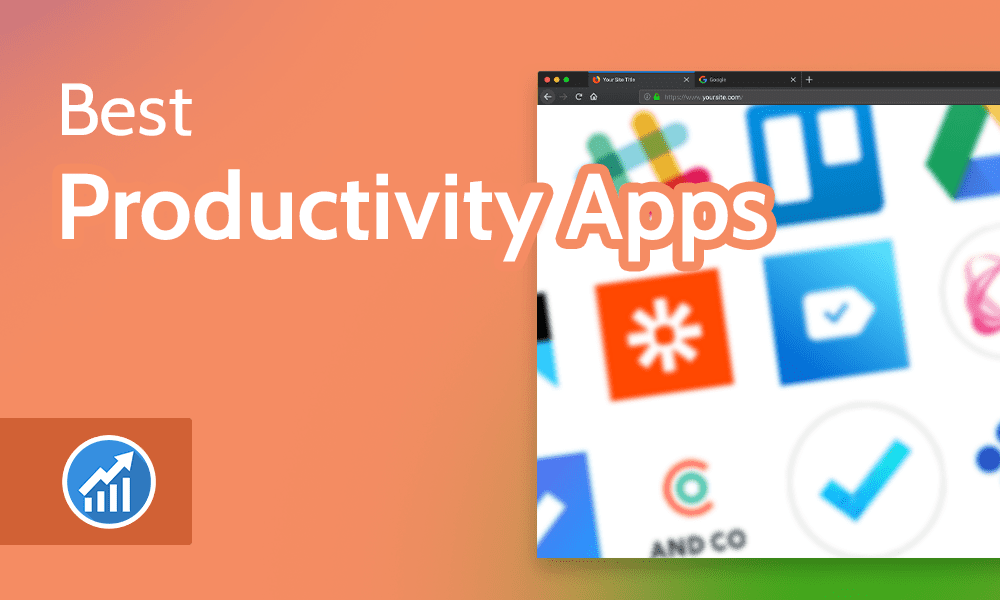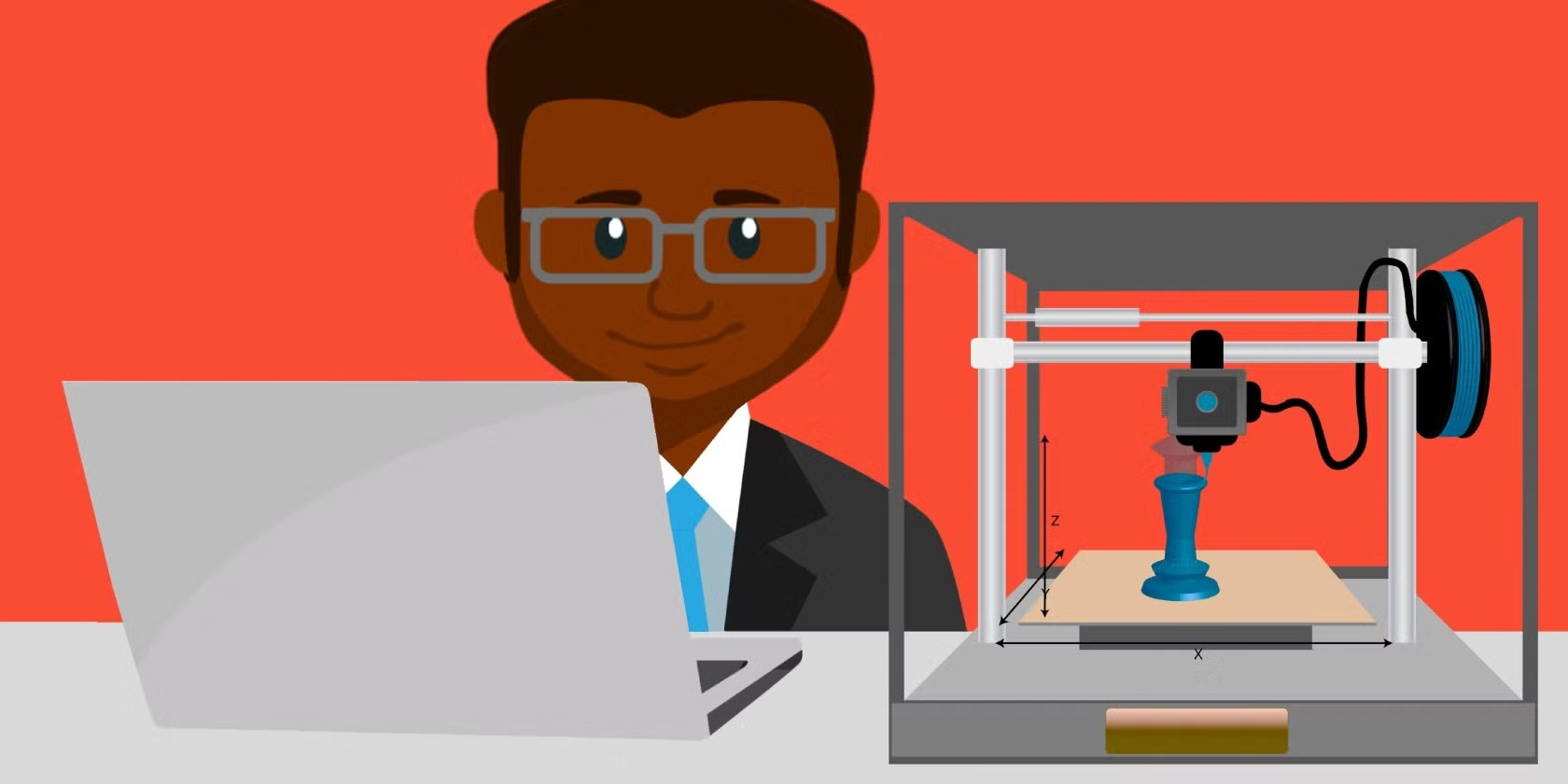Computer virus prevention is crucial for maintaining the health and security of your computer and protecting your personal data from malicious attacks. A virus can damage or steal files, corrupt your system, or allow hackers to take control of your computer. Here are some essential practices for preventing computer viruses:
1. Use Antivirus Software
- Install a trusted antivirus program: Antivirus software is designed to detect, block, and remove viruses and other malware. Ensure that your software is up to date to defend against the latest threats.
- Enable real-time protection: Many antivirus programs offer real-time scanning of files and websites, which helps to catch potential threats before they can do damage.
- Regular scans: Set your antivirus to scan your system regularly, even if it has real-time protection. It’s a good idea to schedule a full scan weekly or monthly.
2. Keep Your Operating System and Software Updated
- Automatic updates: Enable automatic updates for your operating system (OS) and installed software, including browsers, applications, and security patches. Most updates contain critical security fixes that can prevent viruses and malware from exploiting vulnerabilities.
- Update drivers: Ensure that your system’s hardware drivers, particularly those for your graphics card, sound, and network devices, are also kept up to date.
3. Use a Firewall
- Enable a firewall: Firewalls act as a barrier between your computer and the internet, blocking unauthorized access and filtering out potentially malicious traffic.
- Windows and macOS have built-in firewalls, but you can also install third-party firewall software for additional protection if needed.
4. Be Careful with Email Attachments and Links
- Avoid opening suspicious emails: Do not open emails from unknown senders, especially if they contain attachments or ask you to click on links.
- Do not download from untrusted sources: Malicious attachments can disguise themselves as harmless files (like PDFs or images). Always verify the sender’s identity and content before downloading attachments.
- Look for red flags: Be cautious of emails with misspellings, strange wording, or unexpected attachments from friends or colleagues. These may indicate phishing attempts or virus-infected files.
5. Practice Safe Browsing Habits
- Avoid visiting suspicious websites: Some websites may contain malware or links to malicious downloads. Stick to well-known, reputable websites.
- Use browser extensions: Use security-related extensions (e.g., ad blockers, anti-phishing tools) to help block malicious websites and track harmful content.
- Ensure HTTPS: Check for the padlock icon or “HTTPS” in the URL before entering any sensitive information online, indicating that the site is encrypted and secure.
6. Backup Your Data Regularly
- Create regular backups: Use external drives, cloud storage, or network-attached storage (NAS) to back up critical files regularly. If a virus or ransomware corrupts or deletes your data, backups ensure you don’t lose everything.
- Use automated backup software: Many cloud services offer automated backup solutions, which can help protect data from accidental loss or infection.
7. Disable Auto-Run Features
- Turn off autorun: Disabling the auto-run feature prevents software from launching automatically when you insert USB drives, CDs, or DVDs. This is important because malware can spread via these media without your knowledge.
- Manually open files: Always manually review and open files from external media, and avoid running any untrusted files.
8. Install a Secure Web Browser
- Use a secure, up-to-date browser: Browsers like Google Chrome, Mozilla Firefox, or Microsoft Edge come with security features that block unsafe sites, warn you about suspicious downloads, and protect against some types of malware.
- Enable security settings: Adjust your browser’s privacy and security settings to block pop-ups, disable third-party cookies, and prevent automatic downloads of potentially unsafe files.
9. Use Strong Passwords and Multi-Factor Authentication (MFA)
- Use complex, unique passwords: A strong password should be long (at least 12 characters), include a mix of uppercase and lowercase letters, numbers, and special characters, and avoid easily guessable information.
- Enable multi-factor authentication (MFA): MFA adds an extra layer of security by requiring a second form of verification (e.g., a one-time code sent to your phone) along with your password.
10. Disable Unnecessary Services and Features
- Turn off file sharing and remote access: If you don’t need file sharing or remote desktop services, disable them. This reduces the number of entry points for attackers.
- Limit unnecessary network connections: Disable services like Bluetooth or Wi-Fi when not in use to prevent unauthorized access.
11. Install a Virtual Private Network (VPN)
- Use a VPN: A VPN encrypts your internet traffic, making it harder for hackers or malicious software to intercept your data while you’re online. It’s especially useful when using public Wi-Fi networks.
12. Avoid Pirated Software
- Don’t download pirated software or games: Pirated software often contains viruses, malware, or other types of malicious code. Stick to legitimate sources for software downloads and updates.
13. Educate Yourself and Others
- Stay informed: Stay up-to-date with the latest cybersecurity threats and best practices. Many antivirus providers have blogs or newsletters that provide valuable information on new viruses and malware.
- Educate family or colleagues: If you’re managing a network or a shared computer, educating others about safe online practices is essential in preventing the spread of viruses.
Signs Your Computer May Be Infected:
If you notice any of the following signs, your computer may be infected with a virus or other malware:
- Your computer becomes slow or unresponsive.
- Strange pop-up ads or redirects when browsing.
- Files or applications suddenly disappear or don’t open.
- Unusual behavior from your computer, like programs launching on their own.
- Frequent crashes or error messages.
- Antivirus software or firewalls are disabled or inaccessible.
Conclusion
By combining good practices such as keeping your software up-to-date, using antivirus software, being cautious online, and backing up your data, you can significantly reduce the risk of viruses and malware infecting your computer. Prevention is always better than dealing with the aftermath of an infection, so staying vigilant and proactive is key to maintaining a secure system.