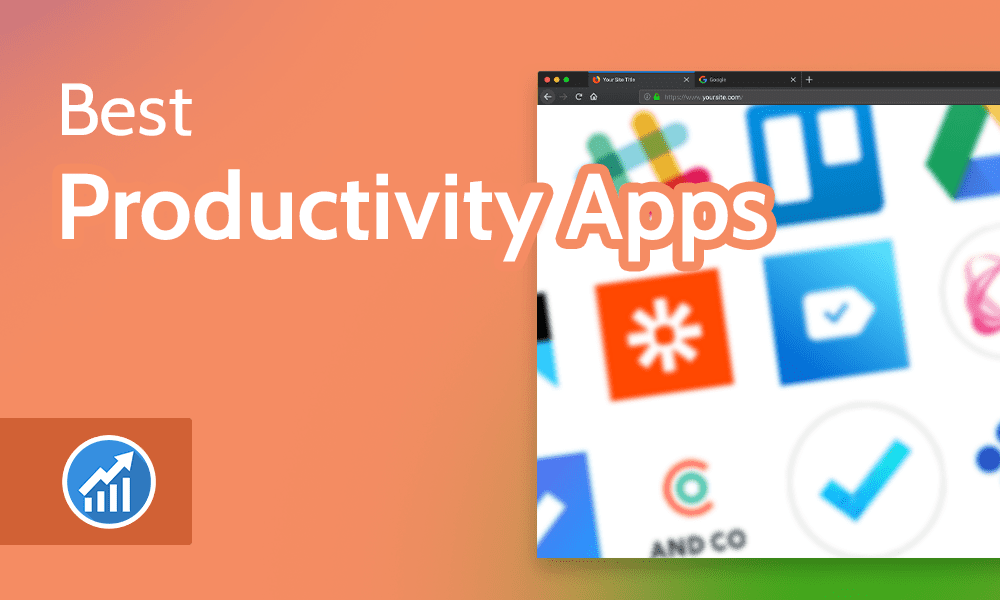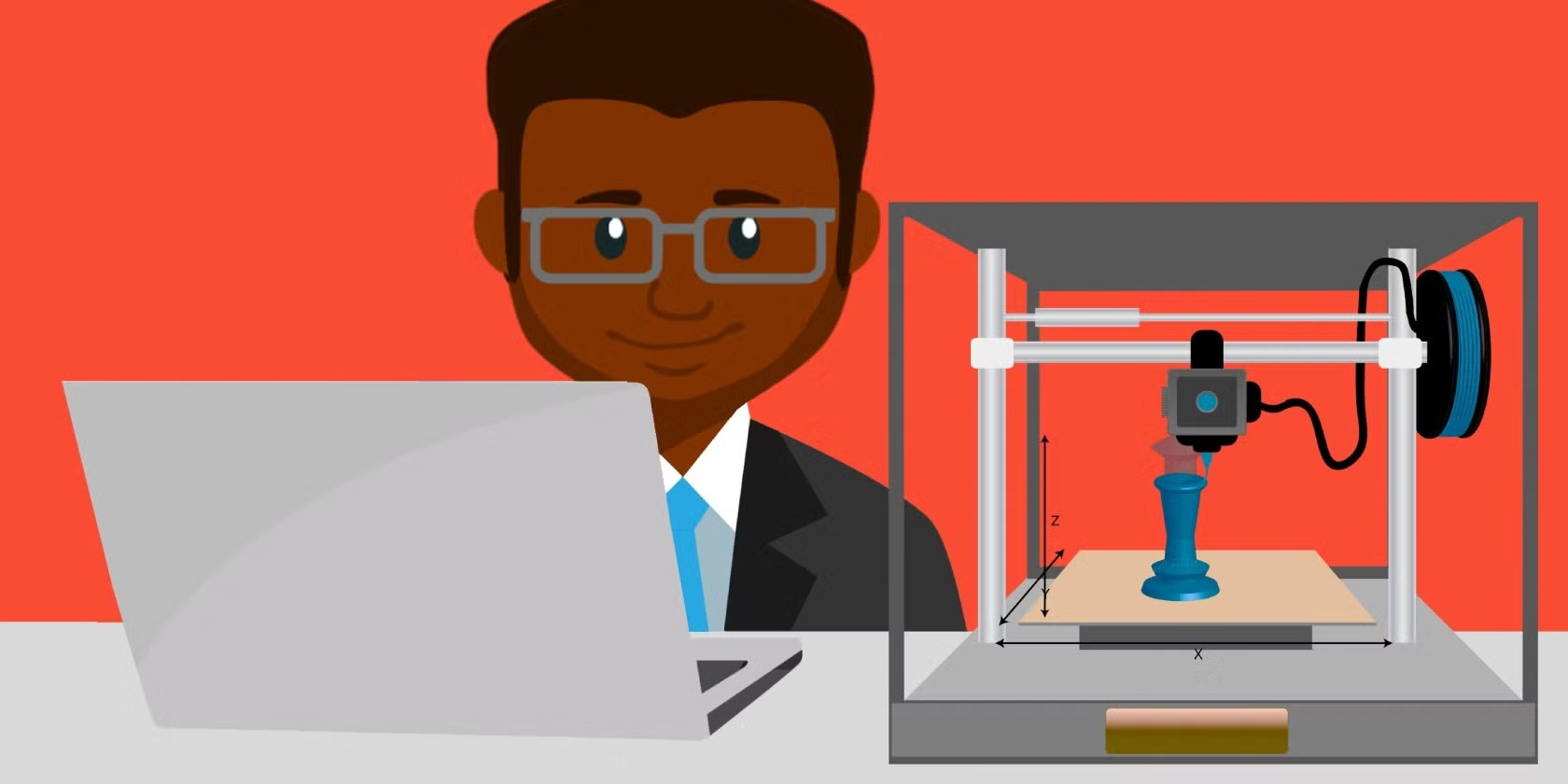Choosing between a Solid-State Drive (SSD) and a Hard Disk Drive (HDD) depends on several factors, including your needs for speed, storage capacity, and budget. Here’s when to use each type of drive:
When to Use an SSD
An SSD is faster, more reliable, and energy-efficient, but it tends to be more expensive per gigabyte compared to an HDD. SSDs are great for tasks that require high-speed data access, quick boot times, and reliability. Here are the best use cases:
1. For Faster Performance
- Use an SSD: If you want to boost the overall speed of your computer or device. SSDs are much faster than HDDs when it comes to read/write speeds, meaning programs load quicker, files are transferred faster, and your system boots up much more rapidly.
- Example: Use an SSD for the operating system and frequently used applications to drastically improve startup times and performance.
2. For Gaming
- Use an SSD: Games load faster on an SSD, reducing load times and improving the overall gaming experience. Some modern games are designed to take advantage of the speed SSDs provide.
- Example: Store your favorite games or game libraries on an SSD to decrease loading times and provide smoother performance.
3. For Laptop and Mobile Devices
- Use an SSD: In laptops, tablets, and smartphones, an SSD is a better choice because it’s more durable (no moving parts) and consumes less power, which leads to longer battery life.
- Example: If you’re using a laptop or portable device and value battery life and portability, an SSD is the better choice.
4. For Reliability and Durability
- Use an SSD: Since SSDs have no moving parts, they are more resistant to physical damage from drops, vibrations, or impacts. They’re ideal if you need to work in environments where the hardware may be subject to movement or rough conditions.
- Example: If your device is frequently moved around or used in a mobile work setting (e.g., traveling professionals), an SSD will better handle physical stress.
5. For Light to Moderate Storage Needs
- Use an SSD: If you primarily work with smaller file sizes (documents, apps, media) and need fast access speeds, an SSD is the best choice.
- Example: Use an SSD if you primarily need speed for tasks like web browsing, emailing, and office tasks.
When to Use an HDD
An HDD is slower than an SSD, but it offers larger storage capacity at a much lower price per gigabyte. HDDs are suitable for tasks where large amounts of storage are required without the need for extremely fast data access.
1. For Large Storage Capacity at a Budget
- Use an HDD: If you need a lot of storage (e.g., 1TB, 2TB, or more) but don’t need high-speed access to the files, an HDD offers much more storage for a lower cost compared to an SSD.
- Example: Use an HDD for archiving large amounts of data, such as storing videos, photos, music, and other files that you don’t need to access frequently or immediately.
2. For Backup and Storage of Non-Critical Files
- Use an HDD: For storing files you don’t access regularly, like backups or large datasets, an HDD is a cost-effective choice.
- Example: Use an HDD for external backups, media libraries, and personal storage, where speed isn’t as crucial as sheer storage space.
3. For Servers or Data Centers
- Use an HDD: In environments like servers or data centers, where storage capacity is often more important than speed, HDDs are still widely used.
- Example: Use HDDs in NAS (Network Attached Storage) or RAID arrays for large-scale data storage, where large capacities are required for long-term storage.
4. For Desktop Computers with Large Storage Needs
- Use an HDD: If you have a desktop computer and need a lot of storage space but don’t mind slower performance, an HDD is a great option. You can also use an HDD as secondary storage in combination with an SSD for optimal performance.
- Example: Use an SSD for the operating system and most-used applications, and an HDD for bulk storage like media files and games.
5. For Data Archiving and Long-Term Storage
- Use an HDD: If you need to archive data that doesn’t need to be accessed regularly but needs to be stored for a long period, an HDD is a cost-effective choice for large quantities of data.
- Example: Use an HDD for storing archived records, old videos, or data backups that won’t be accessed on a daily basis.
Summary: When to Use SSD vs. HDD
| Factor | Use SSD | Use HDD |
|---|---|---|
| Speed | Fast boot times, quick file access | Slower access speeds |
| Storage Capacity | Ideal for smaller storage (up to 1TB) | Ideal for large storage (1TB+), cost-effective |
| Reliability | More durable, no moving parts | Less durable, more prone to damage from drops |
| Power Consumption | Lower power usage, better for laptops | Higher power usage, better for stationary setups |
| Cost | Higher cost per GB | Lower cost per GB |
| Best For | Performance-heavy tasks (gaming, OS, apps) | Archiving, backups, data storage (large files) |
| Use Case Examples | Laptop, gaming, video editing, high-speed tasks | Backup drives, data centers, media storage |
Best Strategy: Hybrid Setup
For many users, the best solution is a hybrid setup:
- Use an SSD for the operating system, applications, and frequently accessed files to take advantage of speed.
- Use an HDD for bulk storage, like large media files, backups, and archives, to get more space for less money.
This approach balances both performance and storage capacity, leveraging the strengths of both types of drives.