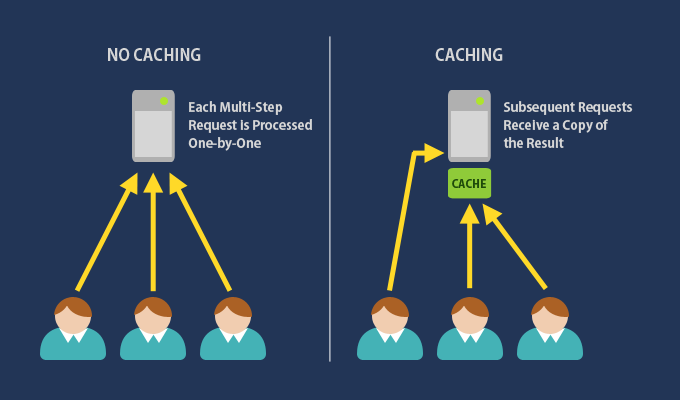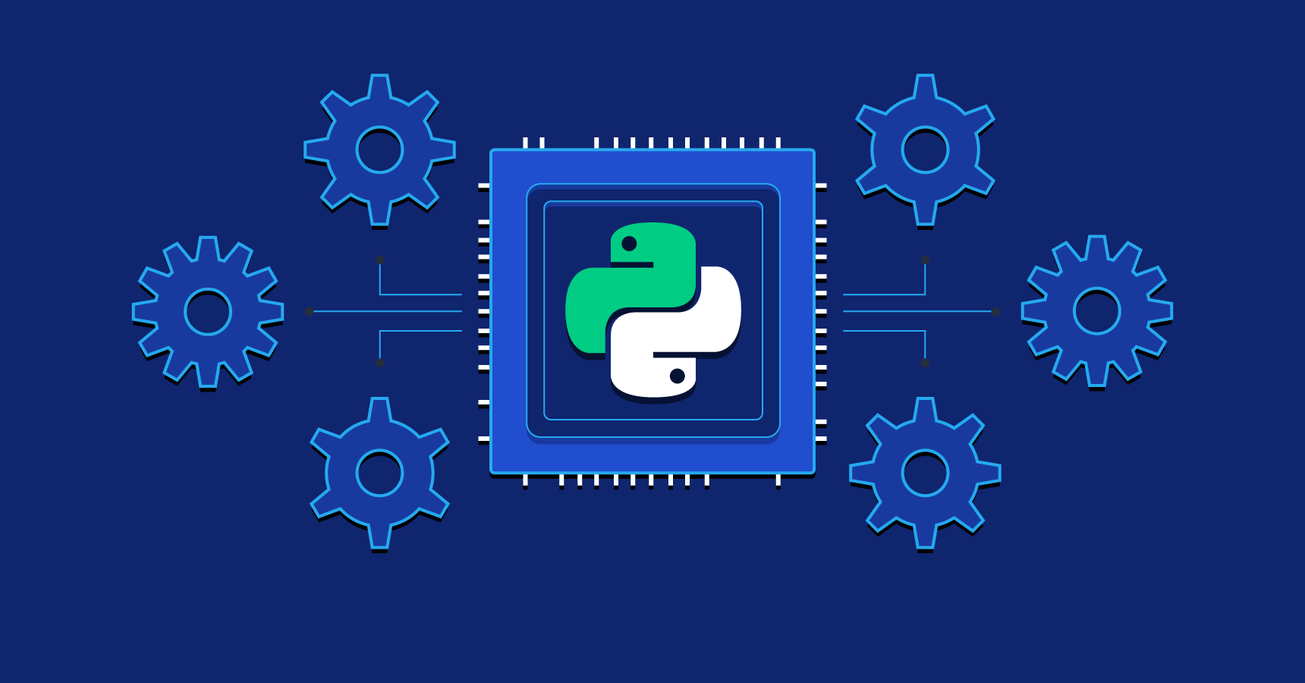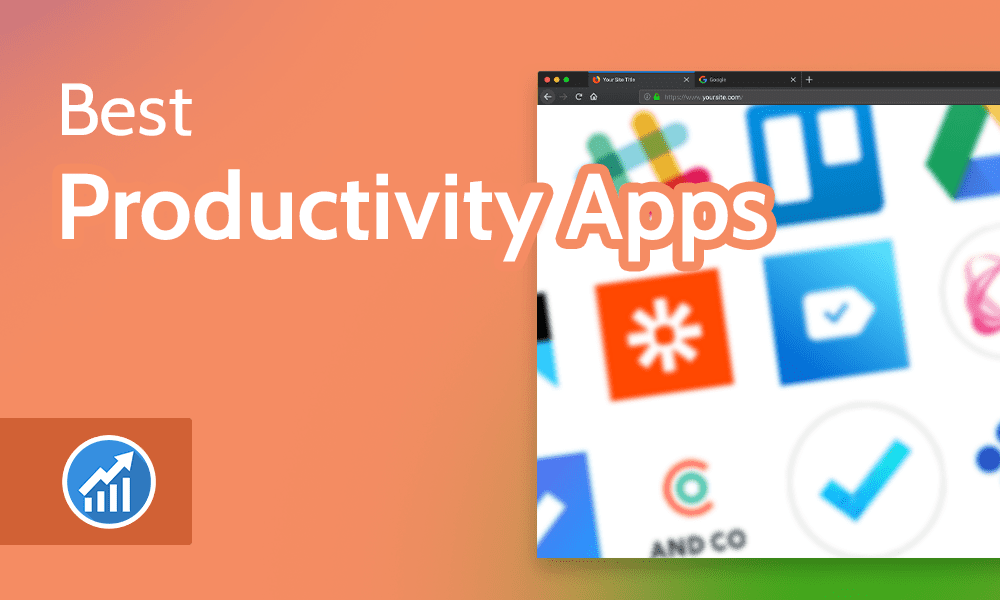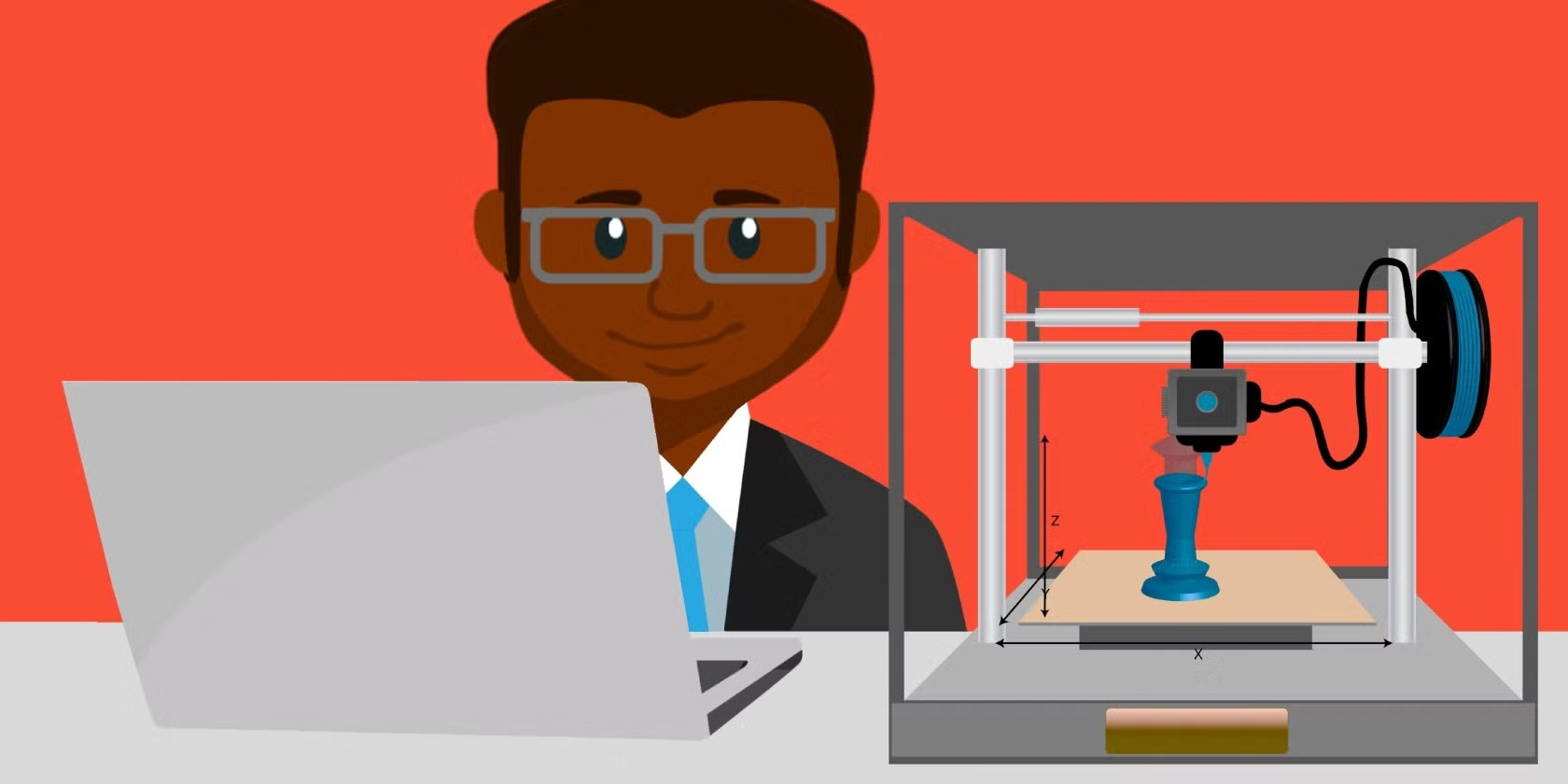A faulty CMOS battery can lead to various issues with your computer, as it is responsible for maintaining critical system settings when the computer is powered off. Here are some of the potential problems caused by a faulty CMOS battery:
1. Incorrect System Date and Time
- The CMOS battery powers the Real-Time Clock (RTC), which keeps track of the system date and time even when the computer is off. A failing battery can result in the system losing track of the date and time, often resetting to a default value (e.g., 01/01/2000) every time you reboot.
2. BIOS Settings Reset
- The CMOS battery also stores BIOS (Basic Input/Output System) settings. If the battery fails, these settings may revert to default, causing:
- Boot Order Changes: The boot device order may reset, potentially preventing the system from booting if the correct device is not prioritized.
- Disabled Peripherals: Custom hardware configurations may be lost, leading to disabled ports, devices, or specific settings like overclocking.
3. Boot and Startup Issues
- If BIOS settings are not properly retained, the computer may have difficulty booting or may display errors during startup, such as “CMOS checksum error” or “CMOS battery failure.”
4. Incorrect Hardware Configuration
- The BIOS stores information about installed hardware, such as hard drives, optical drives, and memory. A faulty CMOS battery may cause the BIOS to lose track of the correct configuration, leading to the system not detecting hardware correctly or failing to start.
5. Frequent POST Issues
- During Power-On Self-Test (POST), the system may halt due to an inability to validate settings, requiring manual intervention each time to correct BIOS settings.
6. Error Messages on Startup
- A faulty CMOS battery can lead to error messages like:
- “CMOS Battery Failure”
- “CMOS Checksum Error”
- “Press F1 to Enter Setup” on every boot, requiring you to manually adjust settings each time.
7. Loss of System Efficiency
- Without accurate date and time, certain system functions may not work correctly, such as:
- Security Certificates: Issues accessing websites securely because certificate validation often depends on the system date and time.
- Scheduled Tasks: Automated tasks may fail to execute as intended because the system clock is incorrect.
8. Slow System Performance
- In some cases, incorrect BIOS settings can lead to slower system performance, as CPU configurations, memory settings, and power-saving features might reset to less optimized default values.
Solution
Replacing a faulty CMOS battery is relatively straightforward:
- Power Down the computer and unplug it from the power source.
- Locate the CMOS Battery, usually a coin-cell battery (CR2032) on the motherboard.
- Replace with a New Battery, (like these) ensuring the correct orientation, and reboot the system. After replacement, you may need to reconfigure the BIOS settings (e.g., date, time, boot order) to restore normal operation.