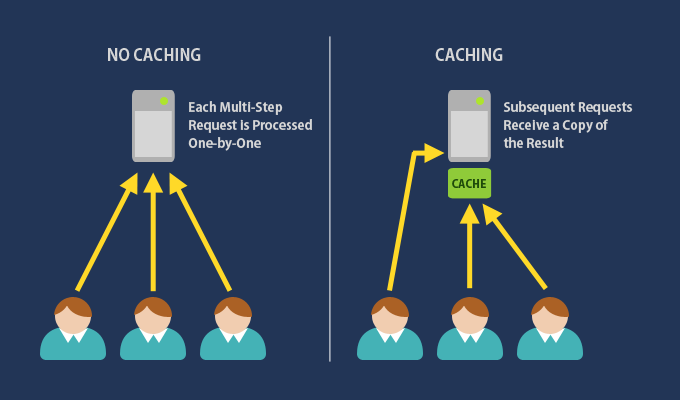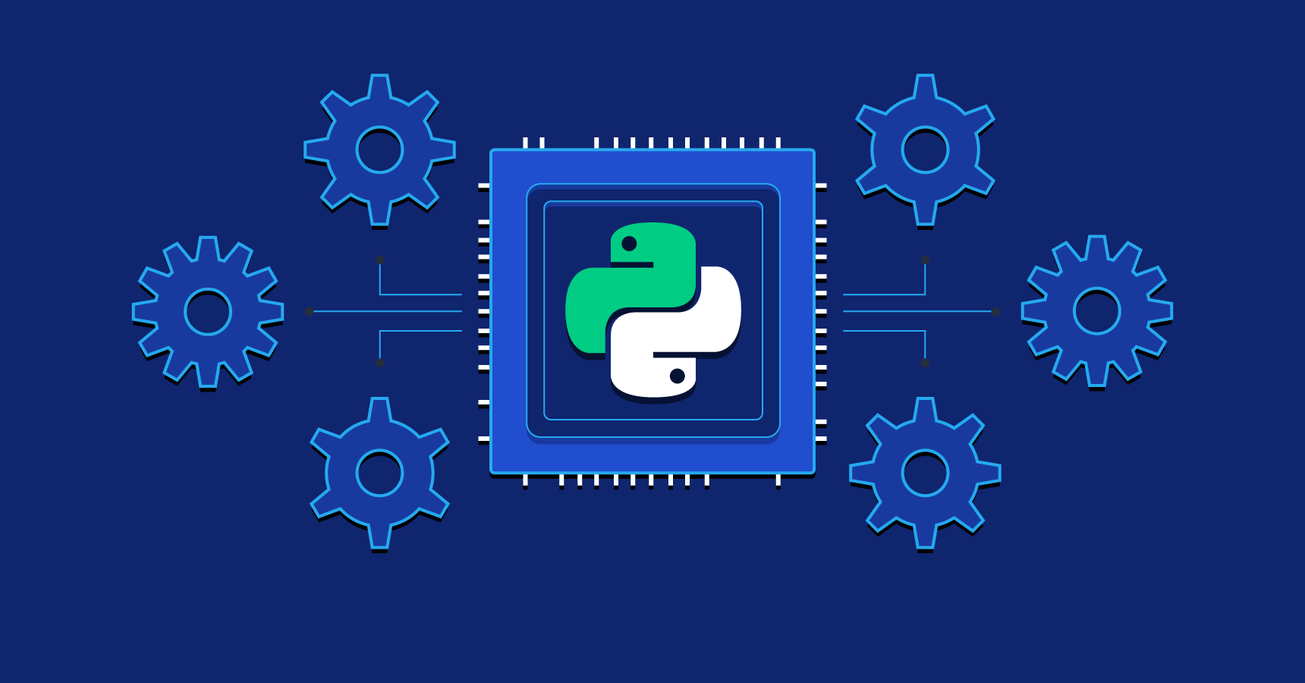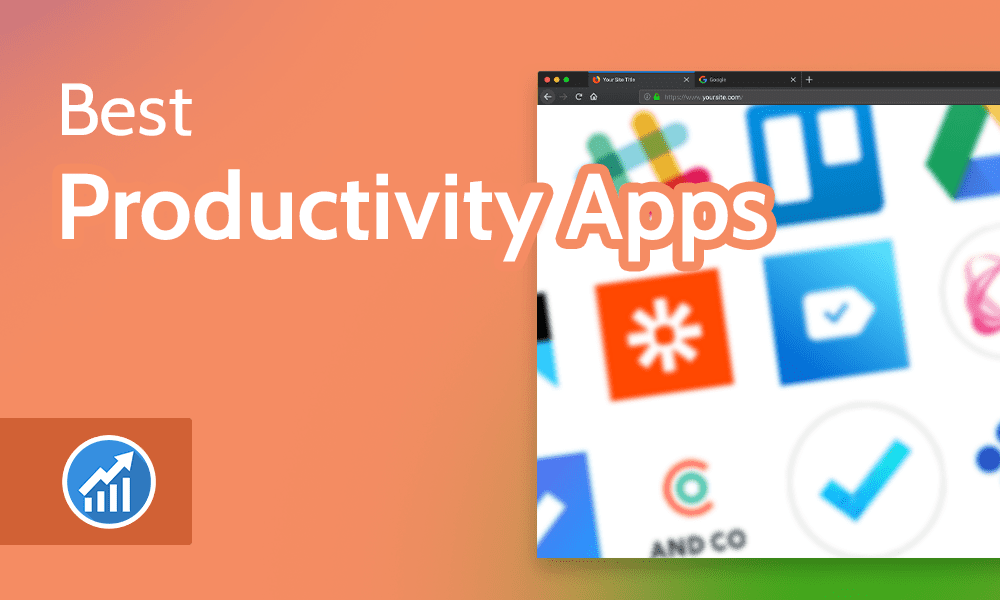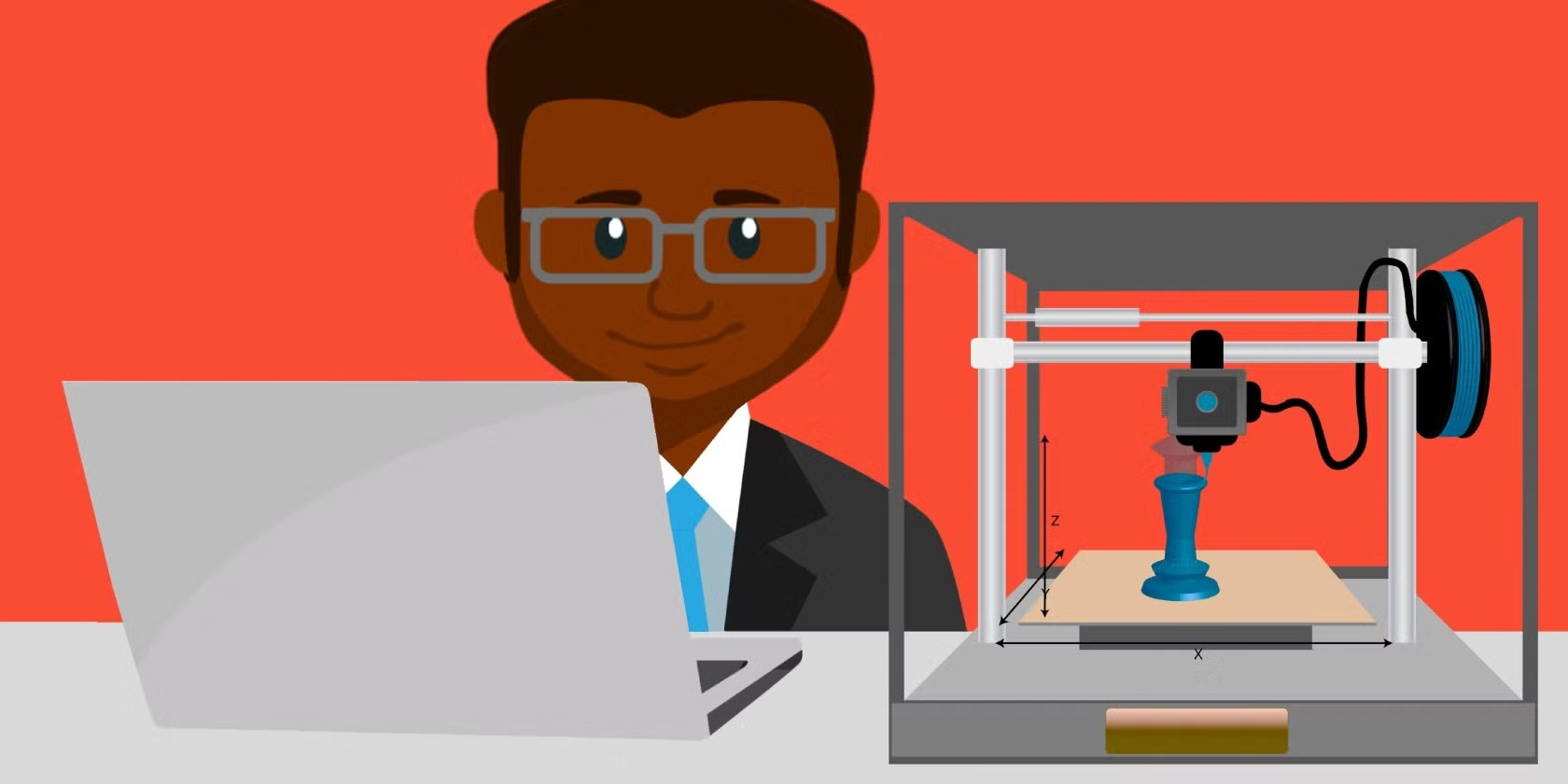Testing for faulty RAM slots involves a series of steps that help you identify if the issue is with the RAM module itself or the motherboard’s RAM slots. Here’s a structured approach:
1. Initial Preparation
- Power Down: Turn off your computer and unplug it from the power source.
- Ground Yourself: To avoid static discharge, use an anti-static wristband or touch a grounded metal object before handling any components.
- Access the RAM: Open the side panel of your PC to access the RAM modules.
2. Testing the RAM Modules Individually
- Remove All RAM Modules: Start by removing all RAM sticks from their slots.
- Insert a Single RAM Stick: Place one RAM stick into the first slot.
- Power On the System: Turn on your computer and check if it boots successfully.
- If the system boots, the RAM stick and slot are likely good.
- If it does not boot, try the same RAM stick in a different slot to determine if it’s the slot or the RAM stick that’s faulty.
3. Testing All Slots
- Test Each Slot: Use a known good RAM stick to test each slot individually.
- If a specific slot fails to boot with a known good RAM stick, the slot is likely faulty.
- If all slots work with a single RAM stick, repeat the process with the other sticks to verify their functionality.
4. Check for Consistent Behavior
- Swap RAM Sticks: If you have more than one RAM stick, test all of them in all slots to check for consistency.
- Use Diagnostic Software: Boot your system and run diagnostic tools like MemTest86 to test the RAM thoroughly.
- If the tests show errors in specific configurations, it may indicate a faulty slot.
5. Observe Physical Signs
- Check for Dust or Damage: Inspect the RAM slots for dust, bent pins, or physical damage that could prevent proper contact.
- Clean Carefully: Use compressed air to clean out the slots if needed, as dust can sometimes interfere with connectivity.
6. Look for BIOS Beeps or Codes
- When attempting to boot with faulty RAM or a faulty slot, your system’s BIOS may produce error beeps or codes. Refer to your motherboard’s manual to understand these codes, as they can give more specific information about memory issues.
7. Verify Using Another System (Optional)
- If possible, test your RAM modules in another compatible system to ensure that the problem lies with the RAM slots and not the RAM sticks themselves.
If the problem consistently points to a specific RAM slot being faulty, the motherboard may need repair or replacement.