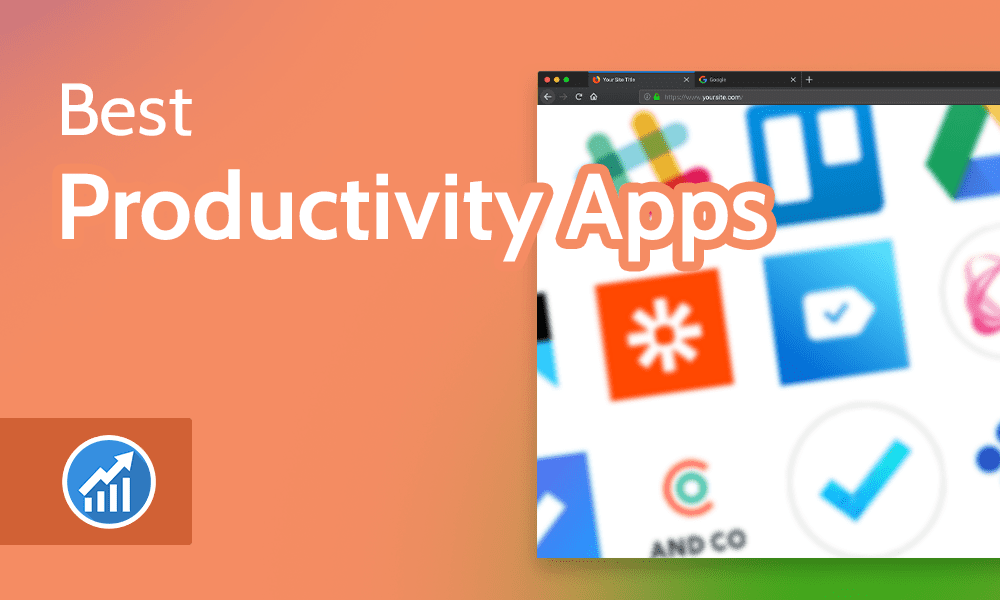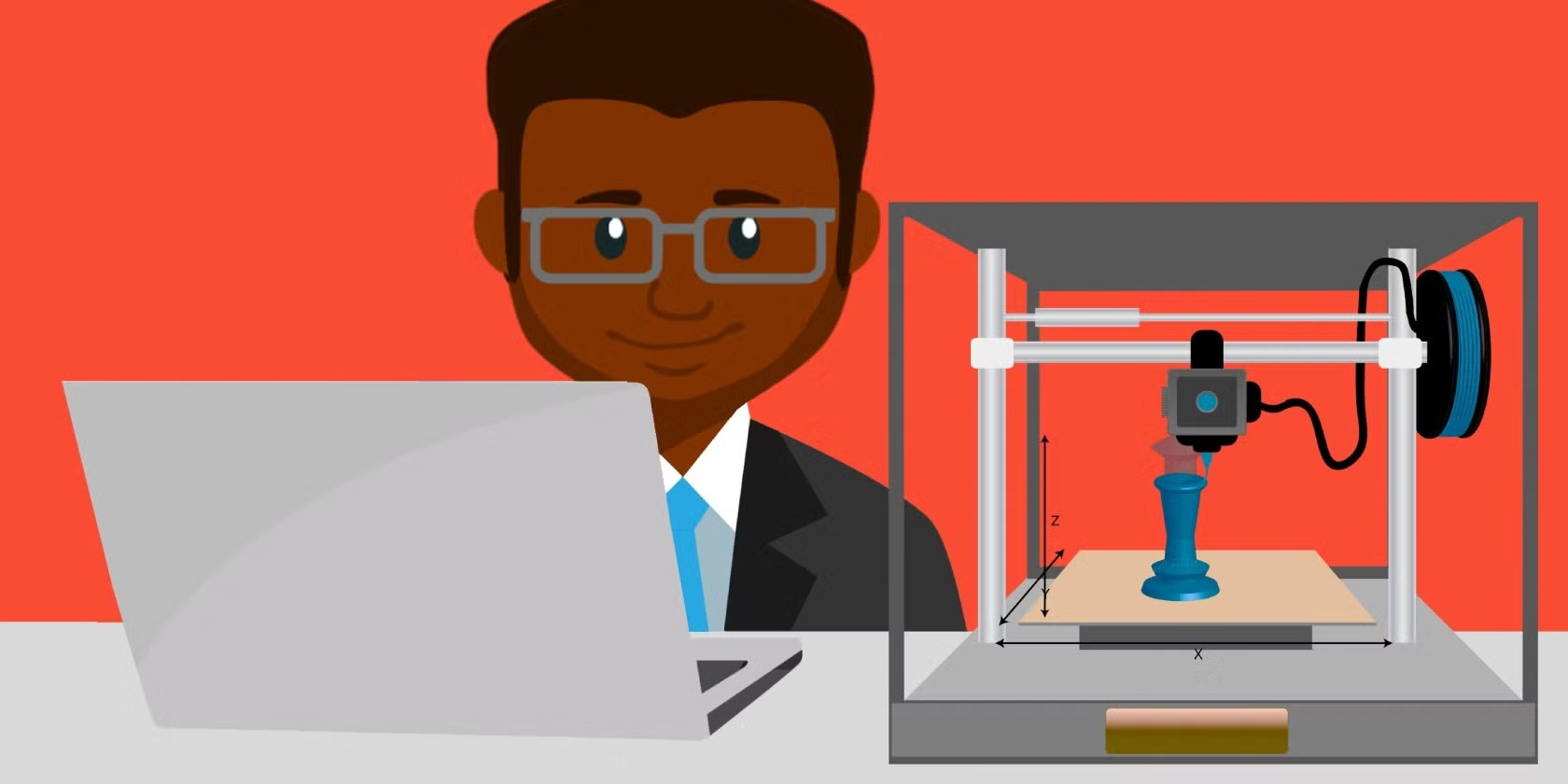Your home network is the gateway to all of your devices—smartphones, computers, tablets, smart TVs, gaming consoles, and IoT (Internet of Things) devices. Protecting your home network from cyber threats is crucial to safeguarding your personal data, preventing unauthorized access, and ensuring a smooth and secure online experience. Here are key steps to protect your home network:
1. Change Default Router Settings
- Why It’s Important: Most routers come with default usernames and passwords, which are well-known to hackers. Leaving these unchanged makes your network vulnerable.
- Best Practice:
- Change the default admin username and password for your router’s admin interface. Use a strong, unique password to prevent unauthorized access to your router settings.
- Change the Wi-Fi password from the default one. Make sure it’s long, complex, and unique.
2. Enable WPA3 Encryption
- Why It’s Important: Wi-Fi encryption protects your data from being intercepted by unauthorized devices. Older encryption standards like WEP and WPA2 are vulnerable to attacks.
- Best Practice:
- Enable WPA3 encryption on your router. WPA3 is the latest and most secure encryption protocol for Wi-Fi networks. If your router doesn’t support WPA3, use WPA2, but WPA3 is preferable if available.
- Avoid using older encryption protocols like WEP or WPA, as they are outdated and easily compromised.
3. Use a Strong Wi-Fi Password
- Why It’s Important: A weak Wi-Fi password can allow attackers to gain access to your network.
- Best Practice:
- Use a long, complex Wi-Fi password that includes a mix of letters (upper and lower case), numbers, and special characters.
- Avoid common phrases, names, or easily guessable information.
- Enable guest networks for visitors. This keeps your main network secure while providing internet access to guests.
4. Disable Remote Management
- Why It’s Important: Many routers have a feature that allows remote management of the router via the internet. If this feature is enabled, it can expose your router to outside threats.
- Best Practice:
- Disable remote management in the router’s settings unless you specifically need it.
- This prevents attackers from accessing your router’s settings from outside your home network.
5. Update Router Firmware Regularly
- Why It’s Important: Router manufacturers release firmware updates to fix security vulnerabilities. Failing to update your router can leave your network exposed.
- Best Practice:
- Check for firmware updates for your router regularly, either manually or by enabling auto-updates if the router supports this feature.
- Follow the manufacturer’s instructions to update the router’s firmware to ensure you have the latest security patches.
6. Set Up a Guest Network
- Why It’s Important: Allowing visitors to connect to your primary network can expose your devices to unnecessary risks.
- Best Practice:
- Set up a guest Wi-Fi network separate from your main network. This network can be used by visitors without giving them access to your primary devices or sensitive information.
- Ensure that the guest network has its own strong password, and consider limiting access to certain websites or bandwidth.
7. Use a Firewall
- Why It’s Important: A firewall monitors incoming and outgoing traffic, blocking potentially harmful data from entering your network.
- Best Practice:
- Enable the built-in firewall on your router to filter malicious traffic.
- Consider using a hardware firewall in addition to the router’s firewall for added protection. Some advanced routers come with built-in firewall features like intrusion detection and prevention systems.
8. Monitor Connected Devices
- Why It’s Important: Unauthorized devices accessing your network can be a sign of a security breach. Monitoring your network for unfamiliar devices helps prevent intrusions.
- Best Practice:
- Regularly check the list of devices connected to your network in the router’s admin interface. If you see devices you don’t recognize, investigate immediately.
- Some routers offer the ability to block or restrict access to unknown devices.
9. Disable WPS (Wi-Fi Protected Setup)
- Why It’s Important: WPS is a convenience feature that allows you to connect devices to your network without entering the Wi-Fi password. However, it’s known to have security vulnerabilities.
- Best Practice:
- Disable WPS (Wi-Fi Protected Setup) in the router settings. It’s safer to manually enter the Wi-Fi password on each device, as this avoids the vulnerabilities associated with WPS.
10. Use VPN for Added Privacy
- Why It’s Important: A VPN (Virtual Private Network) encrypts your internet traffic, ensuring that your online activities remain private and secure from anyone trying to intercept your data.
- Best Practice:
- Use a VPN on your devices when browsing the internet, especially when using public Wi-Fi.
- Some routers allow you to set up a VPN at the router level, ensuring that all devices connected to the network are protected by the VPN.
11. Secure Internet of Things (IoT) Devices
- Why It’s Important: Many IoT devices (smart thermostats, cameras, fridges, etc.) are vulnerable to hacking if not properly secured, as they often lack robust security features.
- Best Practice:
- Change the default login credentials for your IoT devices.
- Ensure that IoT devices are connected to a separate IoT network if possible, so they don’t have access to your primary network and devices.
- Check for firmware updates for IoT devices regularly, as manufacturers release updates to fix security vulnerabilities.
12. Limit Physical Access to the Router
- Why It’s Important: Physical access to your router can allow someone to reset or tamper with your router settings, potentially compromising your network.
- Best Practice:
- Place your router in a secure, locked area to prevent unauthorized physical access.
- Ensure that your router is not left in an easily accessible location, such as in a common area or near an open window.
13. Disable Unused Network Services
- Why It’s Important: Some network services, such as Universal Plug and Play (UPnP), are often enabled by default but can present security risks if not properly configured.
- Best Practice:
- Disable unused network services in your router’s settings. For example, if you don’t need UPnP or other services, turning them off can reduce the potential attack surface.
14. Use Secure DNS Servers
- Why It’s Important: Your DNS (Domain Name System) is responsible for converting website addresses into IP addresses. Using a secure DNS server can block access to malicious websites and improve your privacy.
- Best Practice:
- Consider using a privacy-focused DNS service like Cloudflare (1.1.1.1) or Google Public DNS to improve your network security and privacy.
Conclusion
Protecting your home network is essential for safeguarding your personal data and ensuring your family’s online safety. By taking these proactive steps, such as changing default router settings, enabling strong encryption, using firewalls, and securing IoT devices, you can significantly reduce the risk of unauthorized access, data theft, and other cyber threats.
A secure home network is a critical part of protecting not only your privacy but also the privacy of your family and the security of your connected devices.